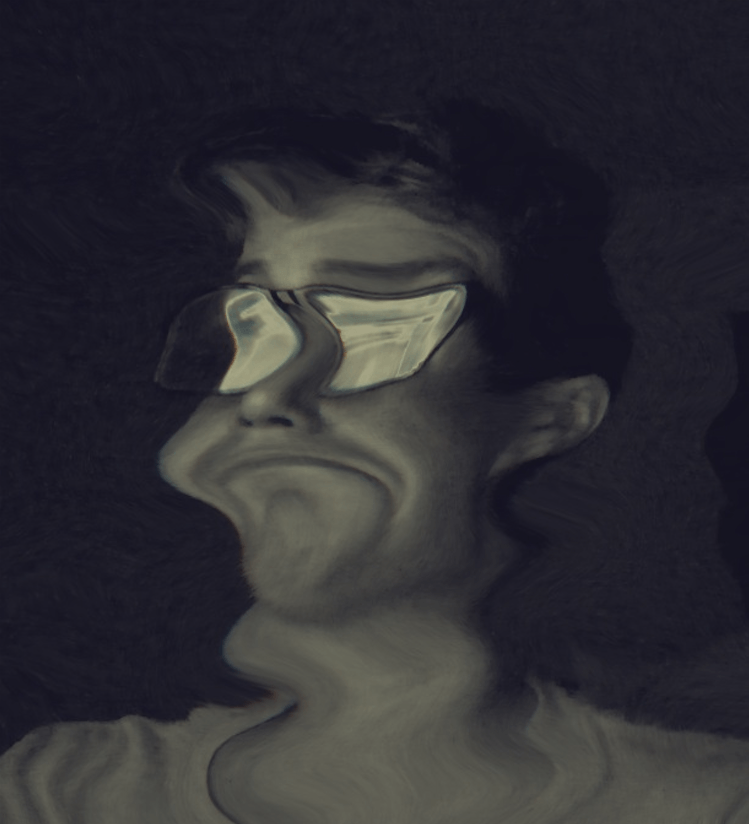Distorts live video as a funhouse mirror would, and outputs it via NDI.
Use the NDI Virtual Input app to turn the output of this composition into input that can be used with most programs that support webcam input.
Instructions
Requires a camera.
Use Vuo’s built-in Display NDI Video example composition, the NewTek NDI Video Monitor app, or another NDI receiver to view the output of this composition.
Use the NDI Virtual Input app to turn the output of this composition into input that can be used with most programs that support webcam input.
Steps for using as webcam input to Zoom:
- Run the
NDI Funhouse Mirrorcomposition or exported app. - Within the NDI Virtual Input app, select
Sources > (Your computer name) > Vuo Funhouse Mirror. - Within Zoom, navigate to
zoom.us > Preferences… > Videoand set the camera toNDI Video.
Tip: If you find your video is disabled upon first joining a Zoom call (possibly with message, “Can’t start video; Camera is in use by another application”), try clicking the “Start Video” icon to re-enable video once the call has begun.
Tip: Test your video settings in advance by running a test meeting from https://zoom.us/test .
FunhouseMirrorNDI.vuo (5.34 KB)
NDI Funhouse Mirror.zip (2.82 MB)