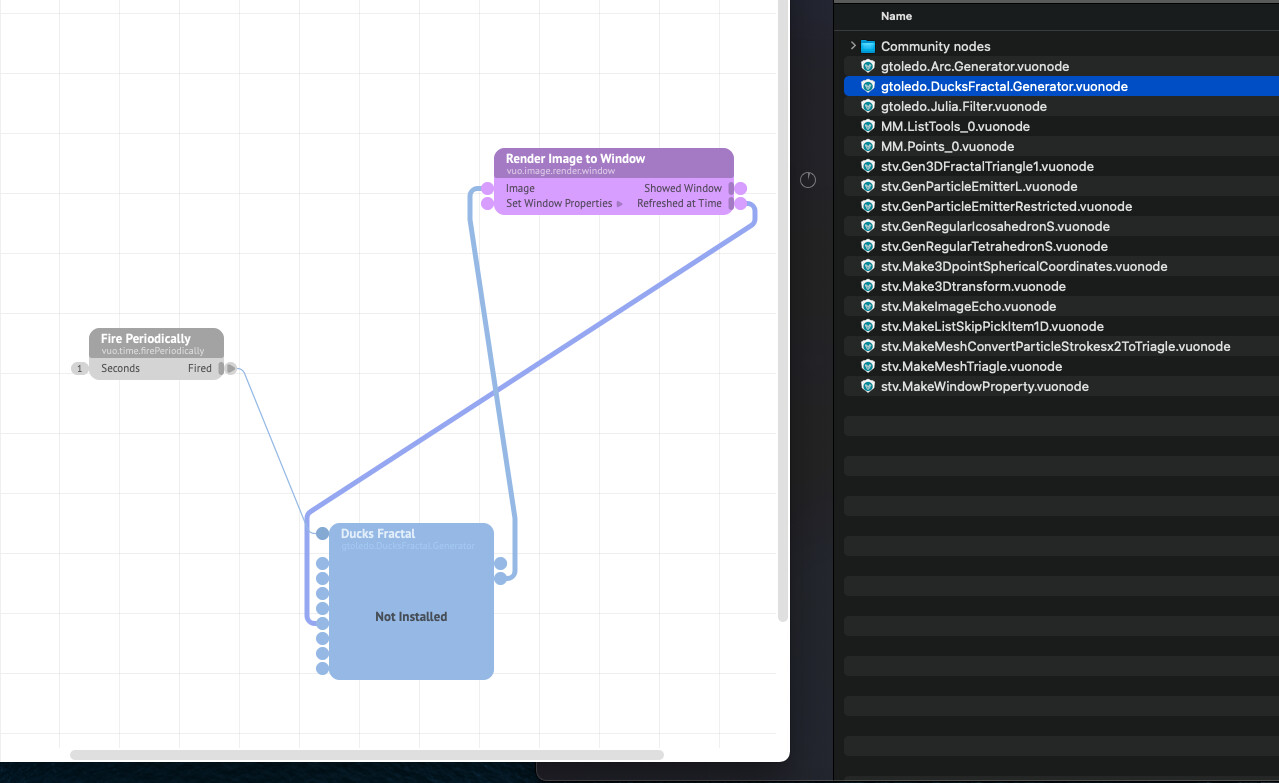Steps causing the bug to occur
- Installing a node
- Node is in the correct folder
- When opening VUO node is showing up as not installed, even though I can see it’s installed in the correct place.
Have you found a workaround?
NO
Other notes
- Vuo version: 2.4.1
- macOS version: macOS 11
- CPU: arm64
- Have you been able to reproduce the problem? Yes, the problem occurs consistently when I follow the steps above
- How severely does this bug affect you? It prevents me from completing a specific task with Vuo.
It happens with all nodes, not just specific ones. I’ve reinstalled everything, uninstalled everything. And tried various iterations of troubleshooting with no luck.
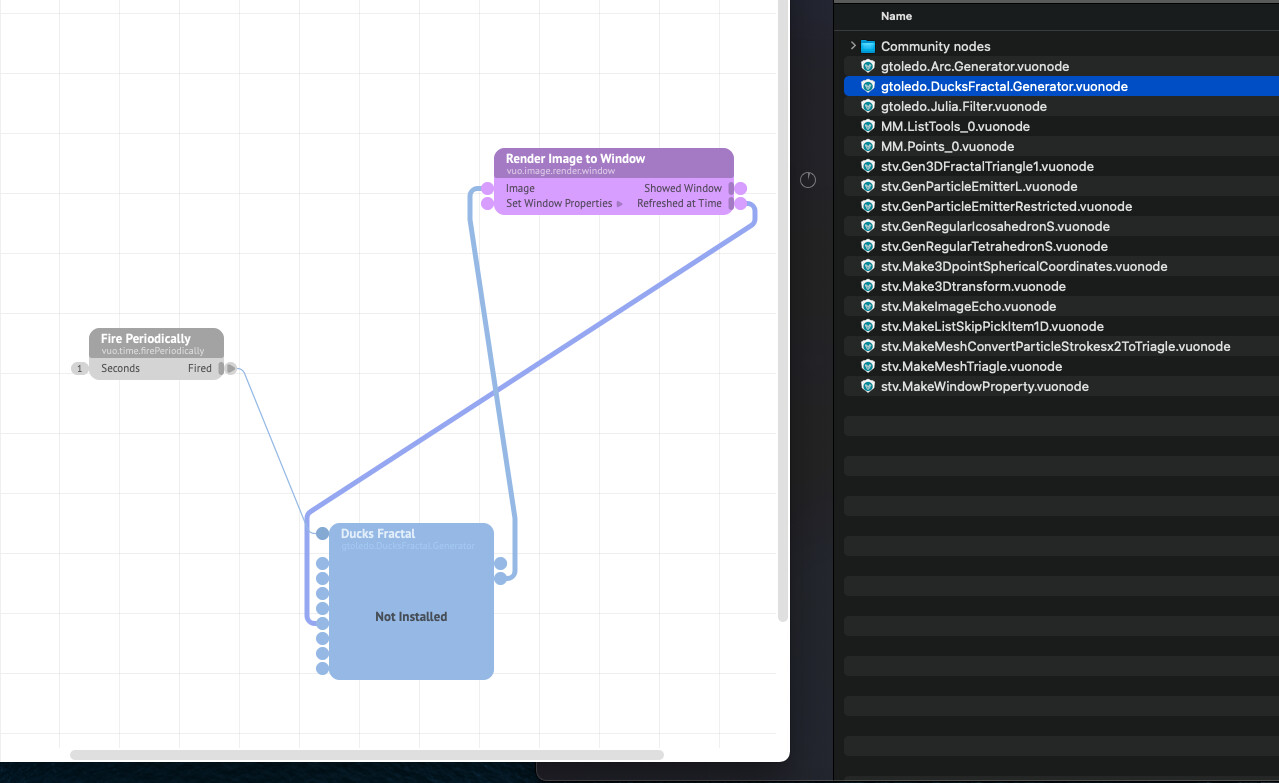
I can only speak for my own nodes, but if you are on a M1 mac, they might not have been recompiled to support it. If you downloaded my nodes yesterday they should work in theory, but you might have to double-click the .vuonode to install them.
I am on an M1 Mac, I’ve only downloaded the nodes yesterday and I re-installed everything and re-installed all of the nodes. When I install the node it says that the node has been installed successfully but then when opening the program the nodes aren’t there. Very strange and quite frustrating. Thanks for the response man any ideas would be more than welcome.
@MartinusMagneson, I tested your rebuilt MM.Time on an M1 Mac and it still doesn’t appear in Vuo’s node library. I checked the .vuonode files inside of the node set and they’re still x86_64 only. (You can check this with the file command in Terminal, e.g. file MM.Time.Curve.vuonode). I’d be happy to help you get those working. Did you use the same process you described here? My coworkers and I really appreciate your putting the effort into developing and updating these node sets.
@Modul0per, thank you for taking the time to write up a bug report. Unfortunately you’ll run into this problem with any community node set or node class that is shared as a .vuonode file if it hasn’t been updated since the Vuo 2.3.0 release (April 2021) to support Apple Silicon.
If an installed node set isn’t showing up in the node library, you can often find more information about the problem by going to Tools > Show Console. For this particular problem, you would see something like:
Error: Couldn't load module 'MM.Time.Curve' into arm64 environment: The module's CPU architecture "x86_64" doesn't match the compiler's CPU architecture "arm64".
If the node developer has shared the node classes as .c source code files, then you may be in luck. Go to Tools > Open User Library In Finder and place the .c file in there, and the node class should appear in your node library. Many of @Bodysoulspirit’s nodes are shared as .c files. For other node sets, you may be able to find .c files embedded within the .vuonode file. For example, if you download MM.Time.vuonode, rename the file to MM.Time.zip, and unzip it, then you can get to the .c files. (.c files won’t always work after being separated from their .vuonode file, but it’s worth a try.)
We (Vuo team) understand that it’s frustrating when so many of the community nodes don’t work with the latest version of Vuo. One way that we’ve tried to address the problem is by creating built-in nodes based on some of the more popular and generally useful community nodes (with the node author’s permission). If you search the node library in Vuo for keywords, you may find that the functionality you want to accomplish with an older community node is now possible with built-in nodes. We could do a better job of indicating the status of each node set on its web page; that’s on our long to-do list for website improvements.