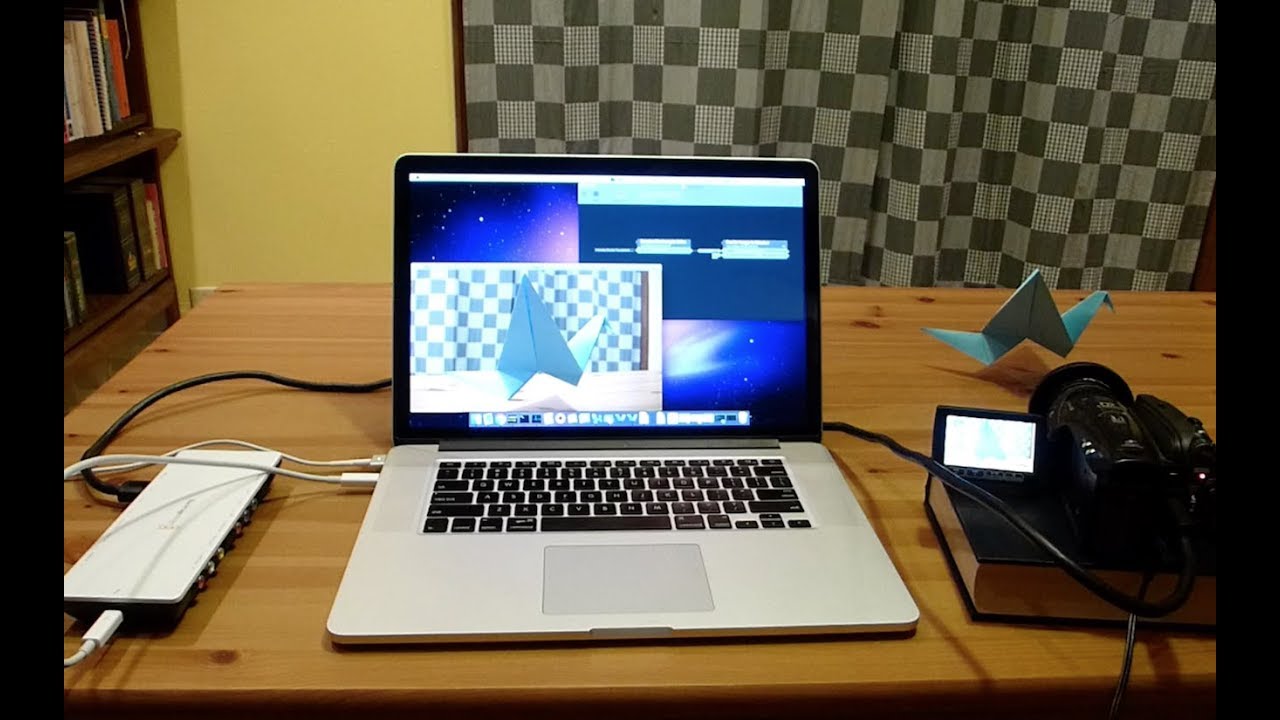How to capture video from a Blackmagic device
Transcript
Hello, this is Jaymie from Team Vuo. I’m going to show you how to capture video into Vuo from a Blackmagic device.
My Blackmagic device is an Intensity Shuttle for Thunderbolt. It’s able to capture and play back video through HDMI and analog connections. In this tutorial, I’m going to capture video through HDMI.
I have a video camera feeding into the Intensity with an HDMI cable, then the Intensity feeding into my laptop with a Thunderbolt cable.
Now let’s bring the video feed into Vuo. I’m going to make a basic composition that just displays the video in a window. I’ll add the Render Image to Window node for the display, and now I just need to bring in the feed.
I’ll add a Receive Blackmagic Video node and pick the device to receive from. For it to detect my Intensity, I have to tell it about my configuration. Some devices can autodetect this information, but for the Intensity you do have to enter it. The Connection is HDMI, because that’s the type of cable between the camera and the Intensity. The Video Mode is 1080i 59.94 fps, because that’s what the video camera is outputting.
OK! Now that I’ve put in the right settings for my device, Vuo is receiving video.
Now, if it doesn’t work for you on the first try, don’t worry. It’s probably just a matter of getting your Blackmagic device configured correctly on your system and in Vuo.
Blackmagic Design provides a couple of tools that can help with troubleshooting. Go into System Preferences and click on Blackmagic Desktop Video. If you don’t have Blackmagic Desktop Video, go download it from the Blackmagic Design website. This is important. If you don’t have Blackmagic Desktop Video, your computer can’t detect your Blackmagic device.
Assuming you do have the Blackmagic Desktop Video preference pane, you should see your device listed there.
There’s another tool that’s part of the Blackmagic Desktop Video installation called Blackmagic Media Express. Open that and click on the Log and Capture tab. If all goes well, you should see your camera feed. If not, make sure everything’s plugged in and your camera’s on, and check the documentation for your hardware.
If you’re able to capture video in Blackmagic Media Express but not in Vuo, make sure you’ve selected the correct Connection and Video Mode. It should match what you see in Blackmagic Media Express and the preference pane.
If you have questions, you’re always welcome to post on our forums at vuo.org/community.
Once you have Vuo receiving video from your Blackmagic device, you can use it just like any other video or stream of images in Vuo — layer it with other imagery, add a wide variety of effects, make stereoscopic or warped perspectives, and save to file.
If you’d like to learn more about Vuo, check out our other tutorials on vuo.org.