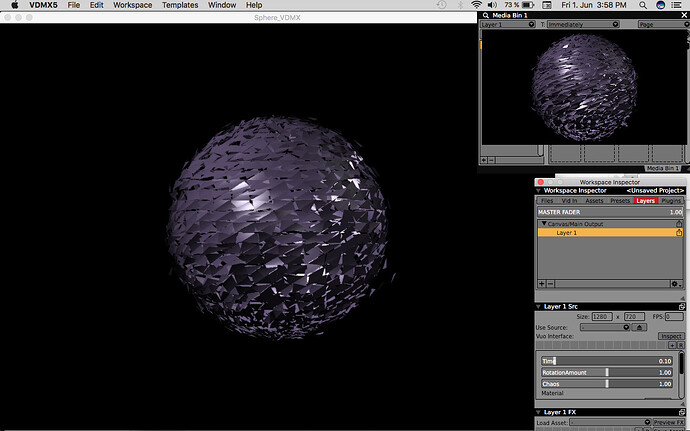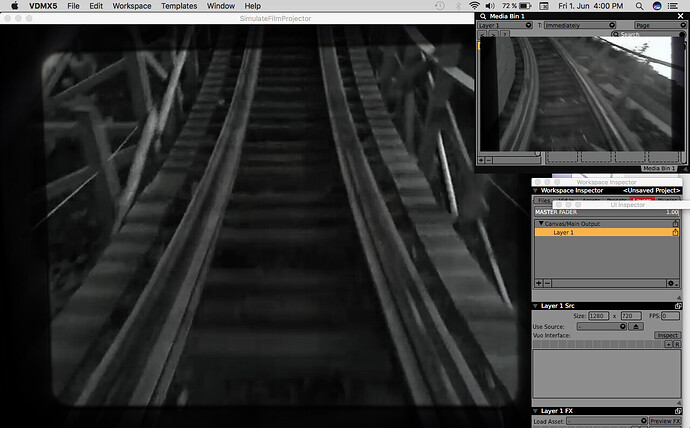I’m new to VUO and want to use it to make compositions that I could load into VDMX. However, in the tutorial on VUO + VDMX, nothing is mentioned about such cases when we want to use “Render Layers/Scene to Window” node. The same issue concerns Syphon too. I’m wondering if there is a special way to use this node when we want to generate a composition that would conform the Image Generator Protocol. Or this is simply a limitation of the protocol that could not be bypassed?
Thank you for your reply.
Hi @faulty_a and welcome ;)
Of course you can render layers and scenes to images for protocol modes.
Simply replace the “Render Layers/Scene to Window” with “Render Layers/Scene to IMAGE” nodes.
For example, a simple composition in default non protocol mode would be turned into protocol mode like this (joining them as a .zip too to download).
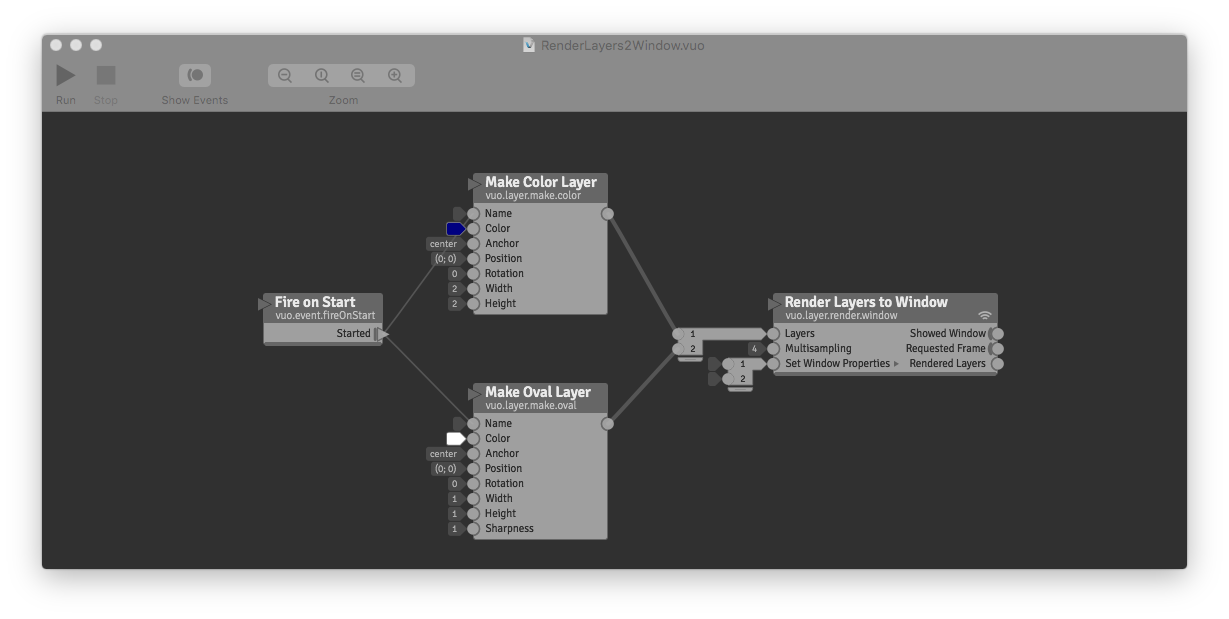
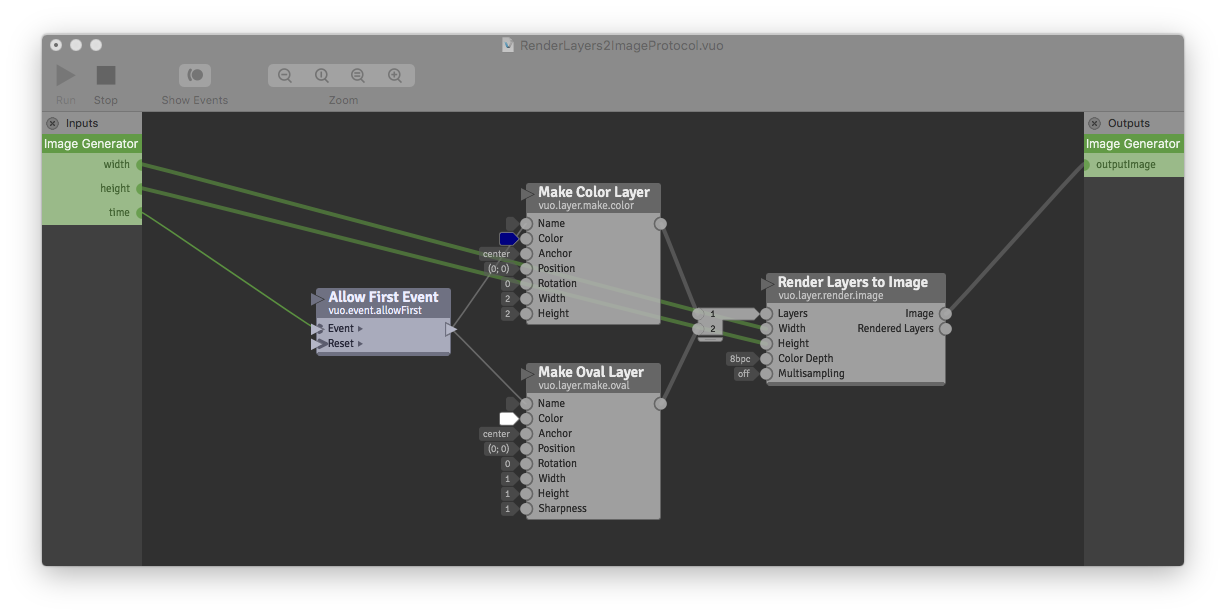
RenderForProtocol.zip (2.06 KB)
Thank you for your quick reply, Bodysoulspirit. Yes, I was doing it with some of the patches.
However, there are many examples where the nodes of the Render Scene to Window node ( from the Requested Frame output or Showed Window) are plugged back into the composition (often into Curve, Math, or Mouse interaction). Examples from the VUO example set: Move Spinning Sphere, AddNoiseToClay patches and so on. I can just assume that some compositions cannot be simply adapted and must be totally restructured keeping in mind the requirements of the protocol mode.
For the “Requested Frame” going into Curve, Math (time ports) you can simply use the “Time” published port from the protocol mode !
I guess in protocol mode the “Fire at Display Refresh” would work too.
There are some specifications yes to protocol modes. For mouse interaction for example, see feature request and comments below at “Pointer Interaction” protocol. I guess it’s the same for keyboard inputs.
I have no other specific example in mind, ask here if you need more help ;)
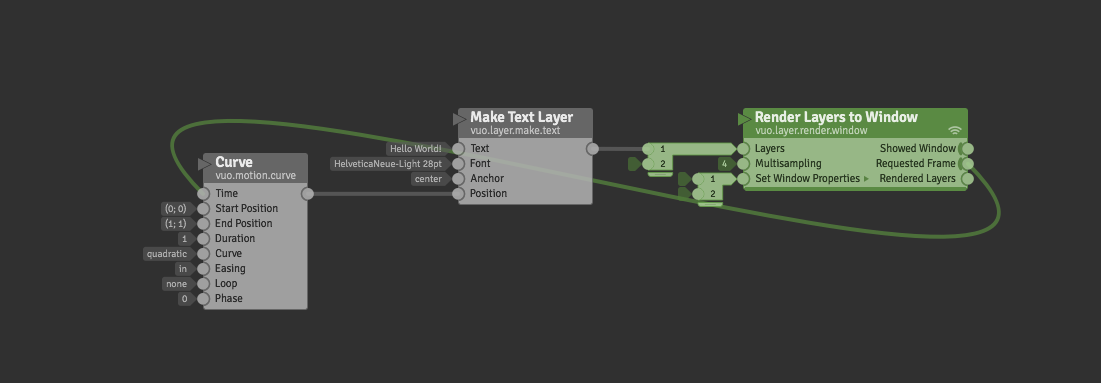
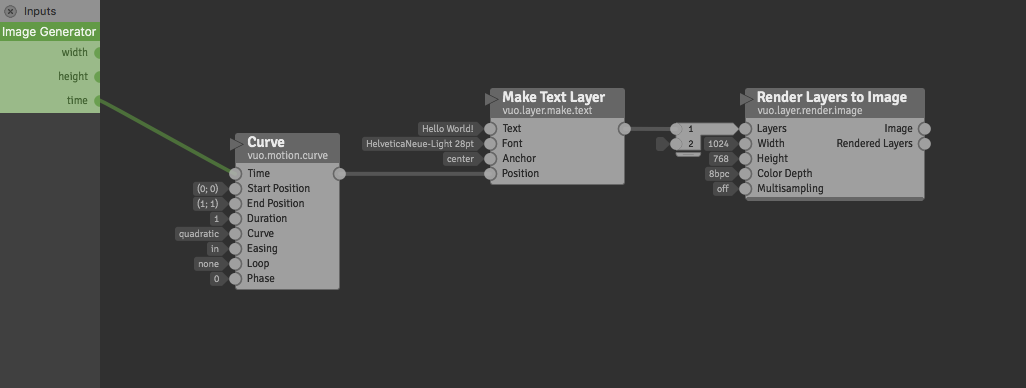
Thank you again :)
And yes, one very last question. I honestly can’t find an answer in the documentation.
How to adjust the output ratio in VUO such that I will have a patch 1280x720 in VDMX? So far I managed to create a patch for VDMX using a protocol mode but my window size is 1024x768. I have tried a “Resize Image” node but once I connect to the Image Generator node I have 1024x768 window again.
Sphere_VDMX.vuo (5.47 KB)
@faulty_a, you have the composition set up correctly to show at 1280x720 in VDMX (or whatever size VDMX wants if you remove the Resize Image node). The preview you see when running it in Vuo is indeed 1024x768. But since you have the Width and Height ports connected, it should appear in VDMX at 1280x720.
(It would be better if you could specify the window size in Vuo for image generators. It’s on our list of potential UI improvements, but we haven’t gotten to it yet.)
Thank you, Jaymie, this doesn’t seem to work. In VDMX, my composition is scaled. You can compare two outputs here.
I also tried with a projector simulation patch - you can see how the upper and the lower parts of the movie are cut out in VDMX. In both cases, the settings in VDMX are 1280x720.
@faulty_a, the attached compositions display as expected in VDMX (1280x720) for me. How about for you?
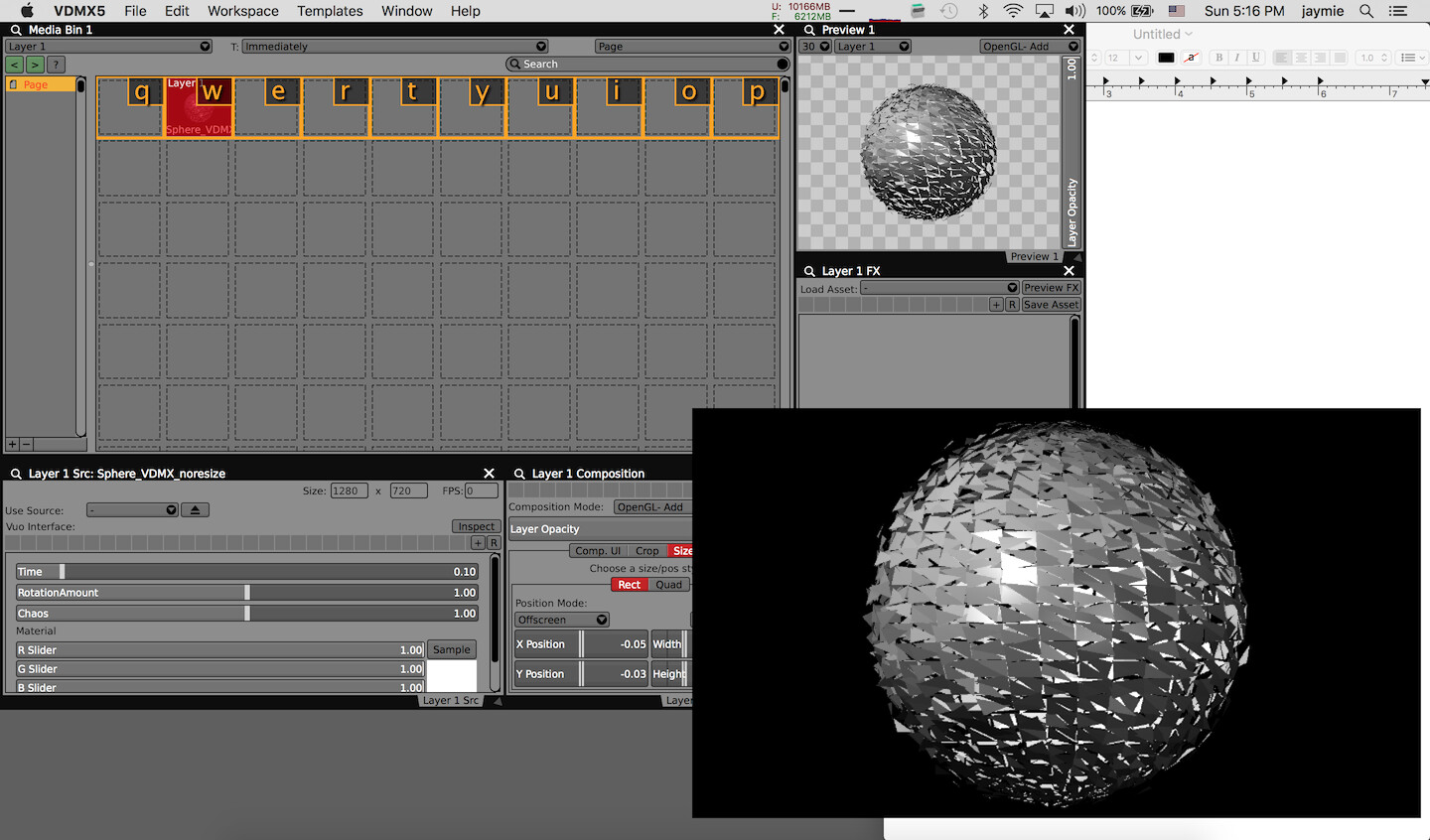
Sphere_VDMX_noresize.vuo (5.33 KB)
SimulateFilmProjector.zip (654 KB)
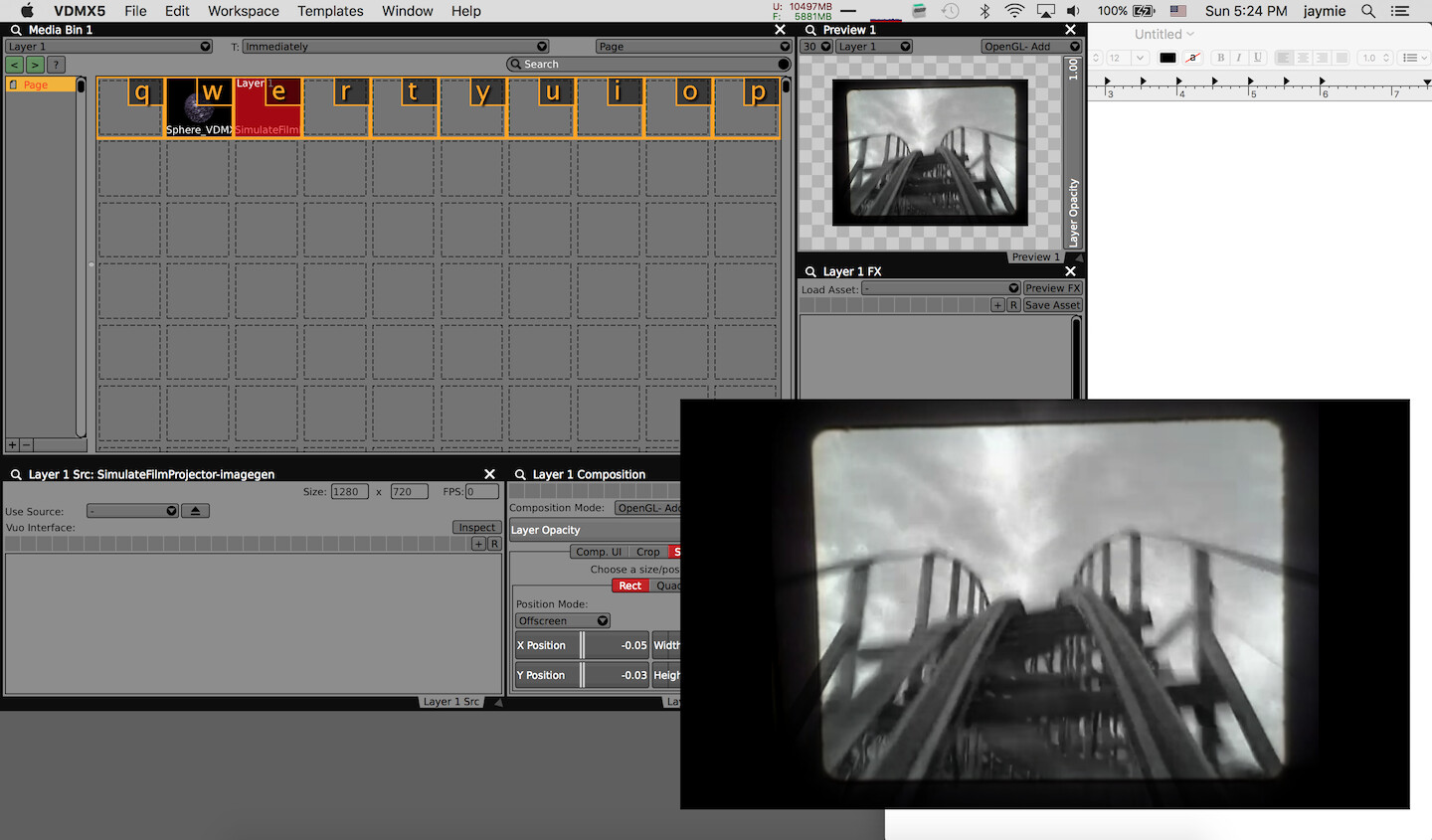
Thank you for your help, for now, it works with the Resize Image node. Looking forward to the possibility to set the window size for image generators ;)