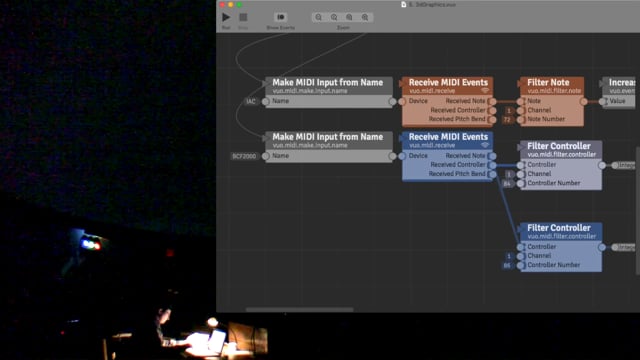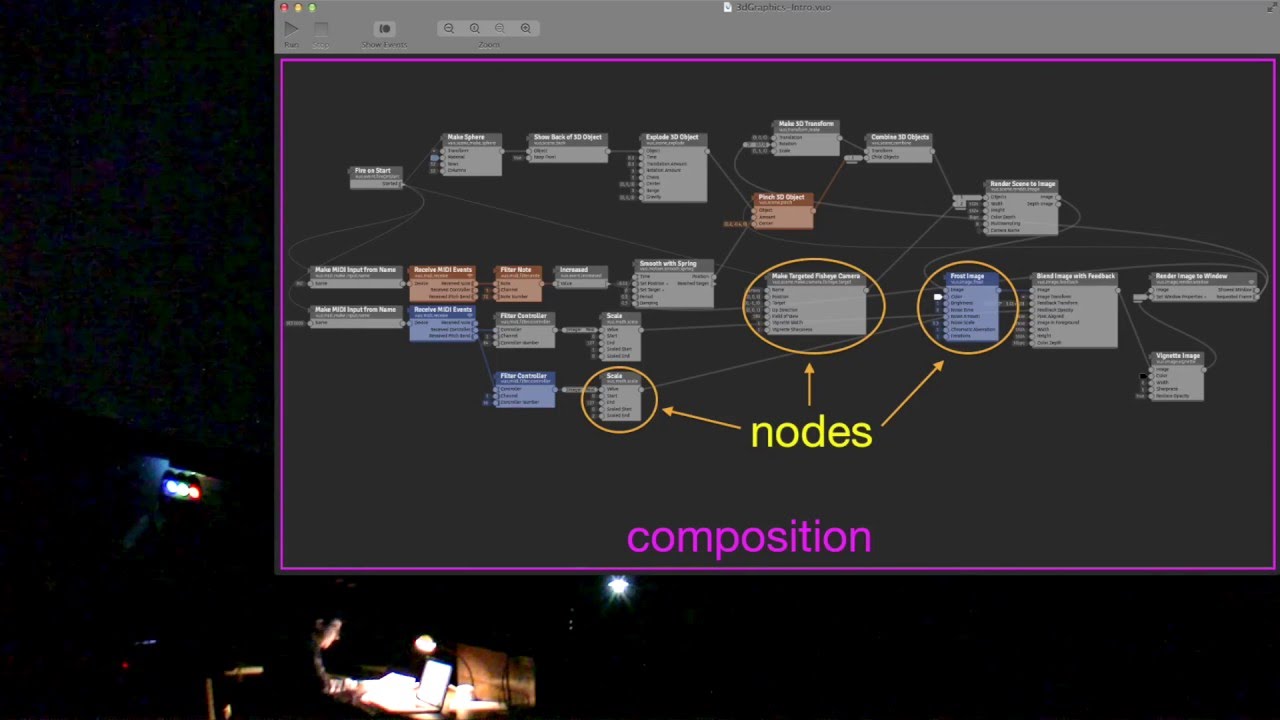Hardware and software: Behringer BCF2000 controller + Renoise sequencer + Vuo
Transcript
Hey, everybody. Good evening. Thanks for having us here at the Kutztown University Planetarium.
Steve is gonna start us off by performing a little song. If you can see him, keep an eye on what he’s doing and how that affects the music and the visuals up on the dome, because after he plays, I’m gonna go over how that works.
Thanks, Steve. I’m gonna show a diagram of all the hardware and software that were used in that piece. Since this talk is about visuals, I’m gonna focus on the parts that pertain to the visuals, which are highlighted in yellow.
Let’s start sort of in the middle, with a piece of software called Renoise. This is Renoise. Renoise is where the basic musical notes come from. It’s a MIDI sequencer, which means that it lets you record (or program) and play back musical notes.
Renoise represents music in a grid. The vertical axis of the grid represents time. For this part of the music, each row is a 16th-note in time. You can fill in where you want notes to start and end. The columns are different tracks of music, each of which could be played by a different instrument.
The notes aren’t just used for audio, they’re also used for visuals. You might have noticed in the visuals for Steve’s piece that certain instruments and notes triggered certain visuals, like the snare drum making the sphere bulge inward. This was possible because Renoise fed its MIDI outputs into our visuals software, which is called Vuo.
Before I talk about the visuals software itself, I want to go over another piece of equipment that provides input for the visuals, which is the very futuristic sounding Behringer BCF2000.
The Behringer BCF2000 is a MIDI controller. It’s a box with a bunch of faders and knobs and buttons on it. When you move a fader, knob, or button, the Behringer sends a MIDI message to Renoise saying which control was moved and where it is now. For the piece that Steve played, Renoise was set up to react to these MIDI messages in certain ways, like adding vibrato.
Renoise also passes those MIDI messages from the Behringer along to Vuo to control the visuals. For example, the same MIDI messages that increase the vibrato in the music also add wobbliness to the visuals, as you may have noticed.
That covers the inputs to Vuo, so now we can get into Vuo itself. Vuo is software that Steve and I and our co-workers developed for a variety of uses, one of the most prominent being to make visuals for music.
I know that many of you are familiar with Processing, which I have a picture of here, which Dr. Parson often uses to make visuals. Vuo is similar to Processing in some ways. Both are creative coding environments, or in other words, they’re both designed to streamline the process of programming for artistic or creative projects. The biggest difference between Vuo and Processing is that Processing involves typing code out in words and symbols, whereas Vuo has a graphical user interface where you use the mouse to drag pieces and connect them. This was a major design decision in Vuo, because we wanted to reach an audience of potential users who might have backgrounds in art or music but not necessarily programming.
For those of you who are into electronic music, you can think of Vuo as kind of a modular synthesizer for visuals. Like a modular synthesizer for audio, Vuo can take an input and send it through a series of filters or effects connected by cables, which you can swap around as you go.
As I said a few minutes ago, Vuo is getting MIDI messages from Renoise and the Behringer, and turning those into visuals. Here’s what that all looks like in Vuo. Get ready, because I’m about to throw a couple of terms at you: The rectangle things in this picture, the little rectangles, are called nodes, and the whole thing is called a composition. OK: Nodes, Composition — hope you can remember that.
Coming back to our composition in the Vuo editor, this node right here called Receive MIDI Events is in charge of bringing the MIDI messages from Renoise into the composition. Whenever Renoise sends a MIDI message to Vuo, this Receive MIDI Events node reacts by parsing the MIDI message and sending it through the appropriate output — Received Note, Controller, or Pitch Bend — and on to other connected parts of the composition.
The MIDI notes travel from the Receive MIDI Events node to the connected Filter Note node, which picks out the notes just for the snare drum instrument. These notes travel on to be turned into numbers that control the “Pinch” amount, which is the bulging sphere.
There’s also a fader on the Behringer that controls the amount of vibrato in the music. The MIDI messages for this one are captured by the other Receive MIDI Events node and they are passed along to the connected Filter Controller nodes. This one, the lower one, picks out the vibrato messages, which travel on through nodes and cables to control the “Frost” noise amount, which is the kinda wobbly effect in the image.
So, to sum up so far, that’s the setup for the piece that Steve played, and what he’ll be using when he does his full performance in about 25 minutes.