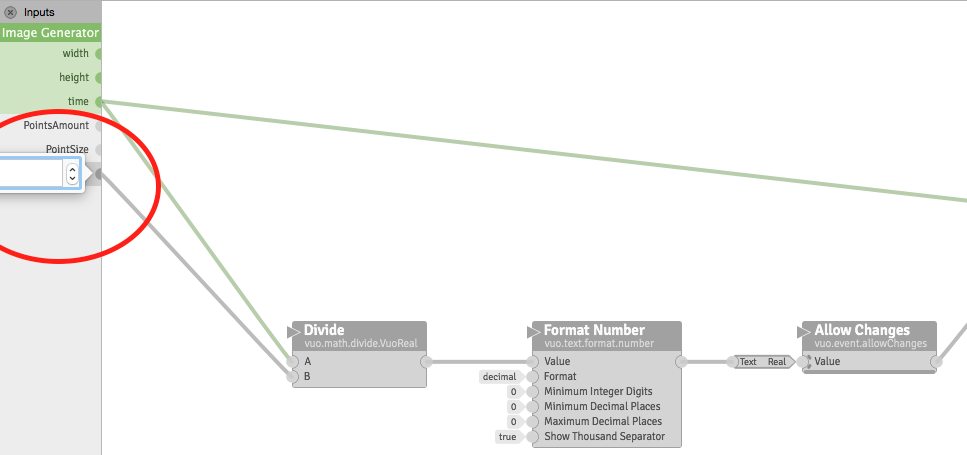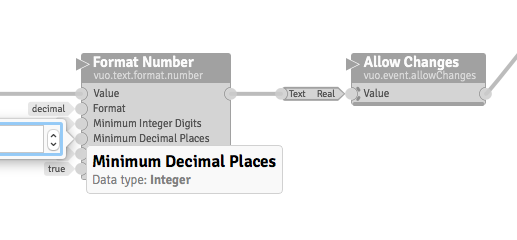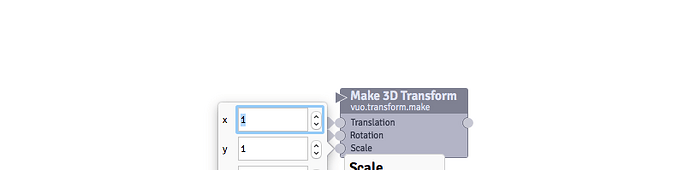[In response to A cable from a published input can’t be dragged from one input port to another]
Made my first Image Filter Protocol and went through similar stuff.
- The “Edit Port Value” popup from the published input bar crops at the edge of the screen (but that’s true for all ports on the canvas).
I think the popup should align on screen ends somehow, don’t remember how that was in QC).
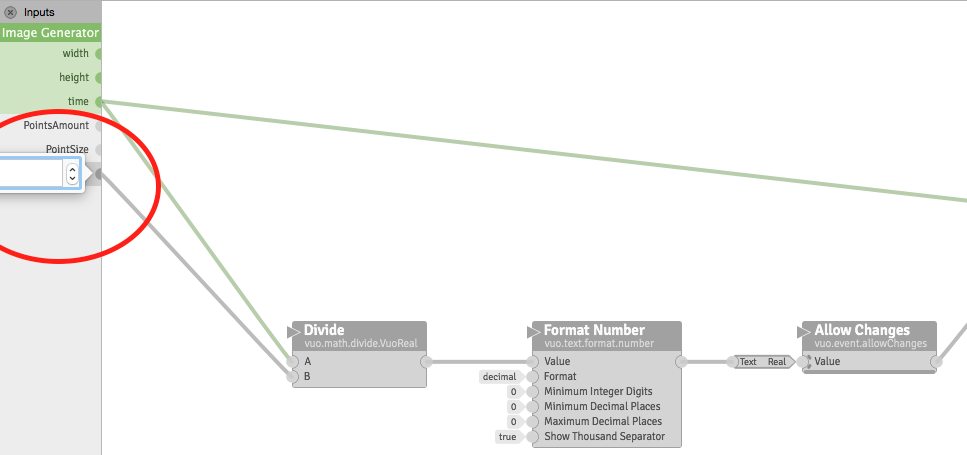
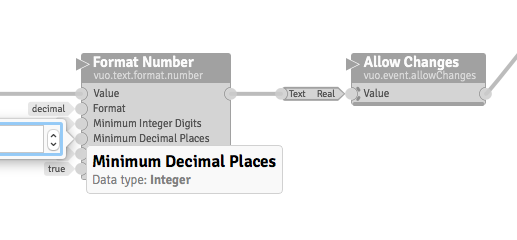
- No scrolling of a cable on the canvas when the Published Ports Bar is visible.
I understand this happens because we have to reach the Published Ports area. Scrolling could perhaps be supported either or both when we reach the composition window’s end (or even half the Published Ports Bar area), when we reach the published port area for more then a second without connecting the cable, or drag to an area of the Published Bar where no ports are published (empty bar).
Because right now we have to hide the Published Ports Bar to allow dragging, which is done quite quickly thanks to the close button on the bar itself, but when you want to show it again, you have to go in the menus etc. Perhaps a show/hide publish ports button on the editor would be faster, or a keyboard shortcut to show/hide.
This would however be less important if scrolling was enabled.
A kind of a workaround, as @krezrock pointed out, is to use some combine scene nodes. Or share the published inputs and output ports with some « share value » nodes
That way you can hide the Published Ports Bar and use the shared values instead.
-
As @pianomatic pointed out, impossible to reuse an already connected cable from published ports. You will have to drag a new one.
-
No replace cable possibility on the published output ports. You have to remove the cable first and reconnect a new one.
-
As @pianomatic mentions too, quite hard to drag a cable from the published inputs. From the port value it doesn’t work, from the port itself it resizes the width of the published ports bars, so you have to grab the cable beside the port, on the blank canvas itself, but not too far from it.
I guess cables should be draggable from both their names and ports. The top space of the Published Bar where “Inputs” is written would be enough as an area to resize the bar in my opinion.
The “Edit Port Value” popup from the published input bar crops at the edge of the screen (but that’s true for all ports on the canvas).
OK, so you’re suggesting that the input editor adjust its position to be on the screen? Since it has an arrow pointing to the port, I think we’d either have to get rid of the arrow or flip the input editor so that it’s on the other side of the port with the arrow pointing left.
No scrolling of a cable on the canvas when the Published Ports Bar is visible.
I’m not sure what you mean. When I drag a cable past the edge of the published ports sidebar, the canvas scrolls.
keyboard shortcut to show/hide
Not sure if this is still needed given my previous remark, but a workaround may be to add the shortcut in System Preferences > Keyboard > Shortcuts > App Shortcuts.
OK, so you’re suggesting that the input editor adjust its position to be on the screen? Since it has an arrow pointing to the port, I think we’d either have to get rid of the arrow or flip the input editor so that it’s on the other side of the port with the arrow pointing left.
Yep. Flipped or removed.
When you single click a port, you get the Port Info Popover that you can detach. When you double-click a port to modify the value, that Popover appears too + the Input Editor. Guess it will be more complicated to show both if the Port Input Editor moves left/right to stay on screen.
Perhaps single-click would show the Info Popover and double-click only the Input Editor.
Perhaps the Input Editor could have the edited port label as a title on its top (only the port label, not the node title + port label) and could be detachable just like the Port Info Popover (this could sound like a feature request). This could be handy when editing 2/3 node values live to reach a certain result.
I’m not sure what you mean. When I drag a cable past the edge of the published ports sidebar, the canvas scrolls.
Ok I understand why we have different results here, you have to drag PAST the published bar but on smaller screen, the Vuo editor is maximized to the screen edges and therefore you can’t drag across and therefore scroll. True when the editor is in Fullscreen too.
Not sure if this is still needed given my previous remark, but a workaround may be to add the shortcut in System Preferences > Keyboard > Shortcuts > App Shortcuts.
Done, works great.
@jstrecker could also imagine the canvas would auto displace rapidly (like 0,1 - 0,3 secs) with a slight inertia in/out (no jump that would look basic IMO).
That way it could also adapt to the height of the Input Editor to be on screen.
A tiny disadvantage about this would be that the mouse wouldn’t be over the edited port after saving (with the return key) if the canvas moved, but I don’t know if that would be really serious.
The disadvantage of the Letf/Right flipped Input Editor is that it would hover the node itself and won’t fix the problem with the bottom on the editor outside the canvas / screen.
If the input editor had to move up/down too, it would take a little design study perhaps on how one could do that, because the flipped arrow wouldn’t do it. Perhaps a line like a cable to the port, or nothing and just a color on the port, or something else. Many possibilities.
Don’t know what would be easier for the team to implement, what would look better nor what would be better in term of user experience though.
Just discovered that I can scroll the canvas even when editing an input. The canvas scrolls but the Input Editor Stays in place. Perhaps it could follow the node and move with it.
That would be a first fix that would work for the nodes (not for the published inputs).
Not the best User Experience though as half cut Input Editors don’t look that good but would already add a quick workaround.
EDIT : Just remembered scrolling on an input field does change the value. So the scrolling should be done on the canvas and not on the Input Editor in case of.
@jstrecker
Ok I understand why we have different results here, you have to drag PAST the published bar but on smaller screen, the Vuo editor is maximized to the screen edges and therefore you can’t drag across and therefore scroll. True when the editor is in Fullscreen too.
Just realized I can actually do it even when maximized or in fullscreen to the right (output published) but not to the left (input published bar).