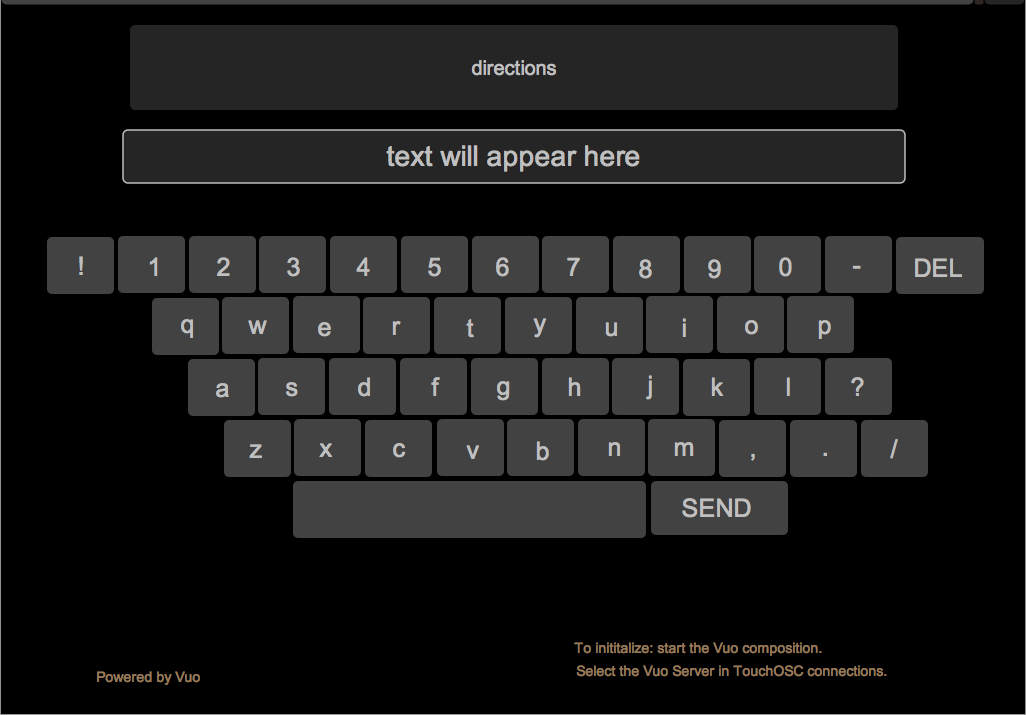Use a TouchOSC typewriter layout on your iPad to send messages to a Vuo composition.
Instructions
-
Download the Vuo composition and the TouchOSC layout (template).
-
If you don’t have a copy of TouchOSC, you will need to buy it from the App Store. You also need to download the free TouchOSC Editor app for your Mac.
-
Make sure your iPad and Mac are on the same network. You can set one up, if your current wifi network won’t let your iPad and your Mac communicate.
-
Open the Touch OSC editor on you Mac. In the editor, open the TouchOSC layout you downloaded. Open TouchOSC on your iPad. Use the “Sync” button in the editor header on your Mac. Follow the directions in the pop-up to add the layout to the TouchOSC layouts on you iPad. After you download it to your iPad, tap to select it.
-
Start the Vuo composition. Go into the TouchOSC settings on your iPad and under “Connections” you will see one that looks like OSC: xxx.xxx.x.xx. Tap that connection to go to another page that should have “Found Hosts” that lists a Vuo OSC Client and Vuo OSC Server.
-
Tap the “Vuo OSC Server”, then exit settings (Done).
-
You will then be able to send messages from the TouchOSC Typewriter layout on the iPad to the Vuo composition, where the rendered window will display it. Use the “DEL” key on the keyboard to backspace and erase a character. Each sent message will appear as a new line in the Vuo composition window.
typewriter simulator for touchosc app.zip (11.8 MB)
Simple-OSC-Typewriter.zip (6.94 KB)