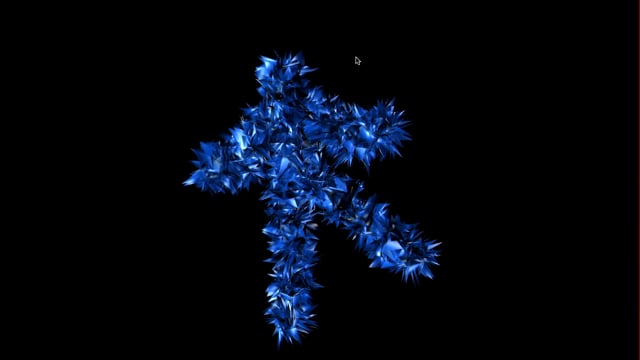Updated version for 2020. Tested on Vuo 2.0
Set-up for use with NI mate 2.14 using the free unregistered version. NI mate | Downloads
-
Plug in your Kinect XBOX 360 or Kinect 2.
-
Launch NI mate. It should automatically find your Kinect and start showing you what it sees.
(The first time it starts up it’s in the menu bar and you have to open the control interface). -
Enable skeleton tracking
-
Switch Off hand positions (details below)
-
Launch the Vuo composition and hit run
The issue with hands:
I think the way Vuo handles/discards those OSC messages is not working well somehow, it grinds to a halt if they are being sent.
NI mate sends the hands even when the tick box setting for them is off. That’s a bug in NI mate.
You can force disabling them in the skeleton tracking settings as follows:
Enable the hands tick box
Clear all the OSC fields for the finger joints
Hands/Fingers should no longer be sent
Other NI Mate notes:
Only NI mate running on Windows using the Kinect for Windows 2 sensor driver will output the whole Kinect 2 skeleton with hands, fingers and face.
Those joint positions are specific to Kinect for Windows v2 Microsoft SDK, other sensor drivers will not output those joints.
Kinect 2 on a Mac works but NI Mate only outputs Kinect 360 joint positions because it is limited to using the Open NI sensor driver.
Thanks to @MartinusMagneson for the tips to get audio file position playback under control in Vuo.
The audio file is from:
User: Freesound - BristolStories
Freesound - "shells-tinkle.WAV" by BristolStories
Released under Creative Commons License:
Attribution-NonCommercial 3.0 Unported (CC BY-NC 3.0)
Hope you enjoy playing.
Thanks for reading :)
Joe Catchpole
29.02.2020
spikey noisey kinect play audio by position 2020.zip (5.27 MB)