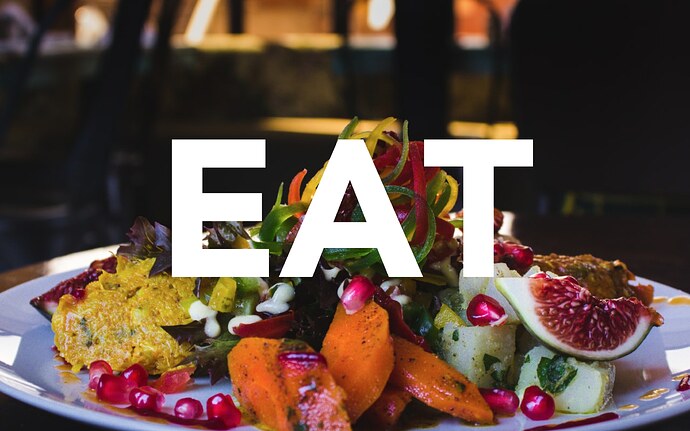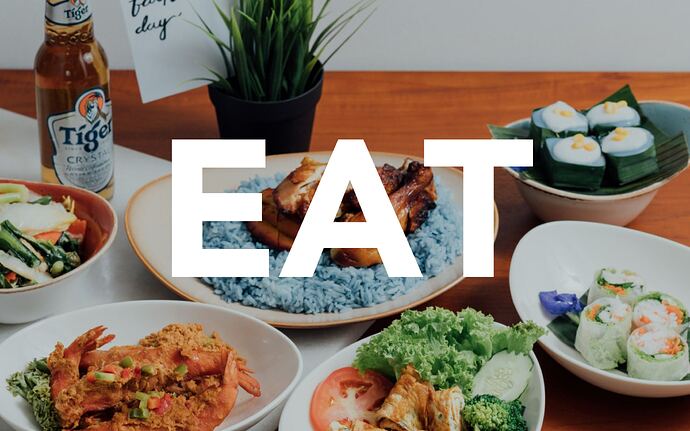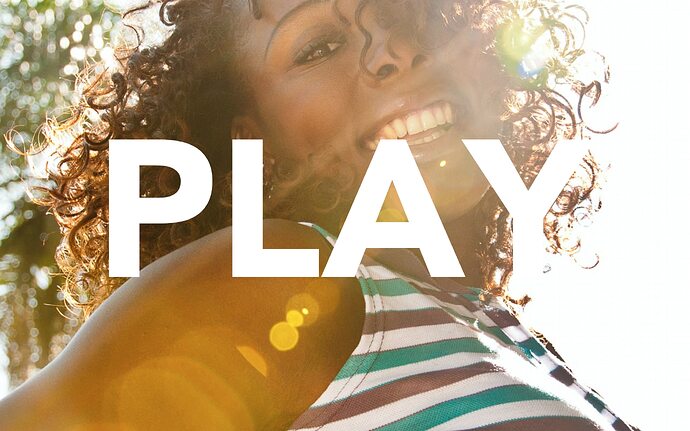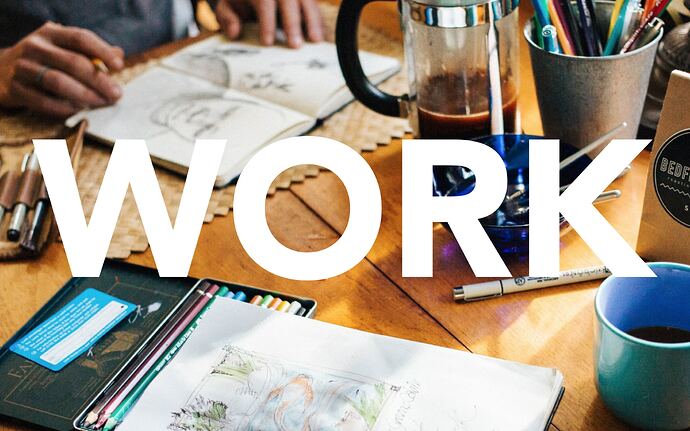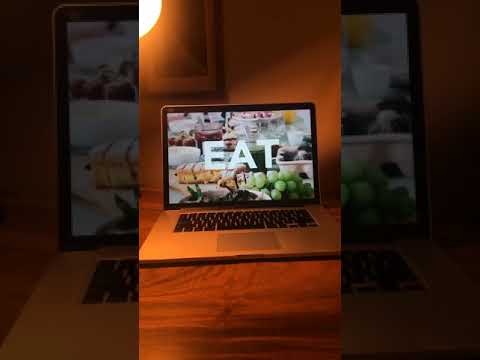Everyday was Groundhog Day working from home in the lockdown. “I can’t remember, do I work at home or do I live at work??” Then I saw this from Austin Kleon and got thinking about how we measure time, and to how sometimes you need a little direction as to what it is you are suppose to be doing.
Hey Presto! the ‘What To Do O’Clock’ is a Mac screensaver or stand alone application for MacOS that tells you what it is you are supposed to be doing at any given time.
The day is divided into hour chunks with four different activities: EAT, WORK, PLAY, SLEEP, and gives you the activity in one clear word on a random background related to the activity pulled from Unsplash.
The time ranges I’ve gone for are:
7 EAT || 8 WORK || 13 EAT || 14 WORK || 18 EAT || 19 PLAY || 22 SLEEP
Screensaver Instructions:
To install the Screen Saver automatically double click the W’hat to do O’Clock.saver’ file and it will try and open in System Preferences and install itself automatically. As I am not an Apple ‘identified developer’ you will need to have ‘Allow apps from anywhere’ selected in System preferences > Security & Privacy > General. (NB. On macOS Catalina this is hidden and you have to activate it via terminal. Quite simple to do and instructions can be found here.
Alternatively to manually install the Mac Screen Saver place the file ‘What to do O’Clock.saver’ in: User Name/Library/Screen Savers/ then go to Settings > Desktop & Screen Saver > Screen Saver and select it from the list.
Mac App Instructions:
The Mac App runs as any other app does. If you want to get experimental and try changing the display images and words, right click and select: Show Package Contents then go to Contents > Resources > then edit ‘WHATTODOOCLOCK IMAGES.csv’ and ‘WHATTODOOCLOCK.csv’ (at your own risk!)
What to do O Clock 2.0.vuo (16.3 KB)
What to do O’Clock.app_.zip (4.52 MB)